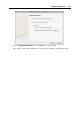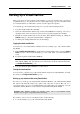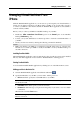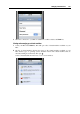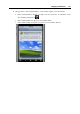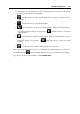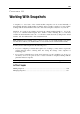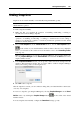User`s guide
Managing Virtual Machines 248
Troubleshooting the Firewall and Network Problems
Editing Firewall Settings
The settings you may need to apply to the firewall application depend on the type of firewall
you use:
Application Firewall (on Mac OS X Leopard). Go to General Preferences > Security >
Firewall and allow incoming connections to Parallels Desktop.
IPFW. Check the firewall rules list and add a new rule that will allow TCP connections to
your 64001 port from any locations.
Intego NetBarrier. Create a new rule that will allow incoming connections from the Internet
(Source) to Parallels Desktop (Service) on your Mac (Destination).
Please contact your system administrator before configuring the firewall.
Establishing a VPN connection from iPhone
If your computer is behind NAT and you have a VPN access to your LAN, you can learn how to
establish a VPN connection from an iPhone using these online resources:
http://support.apple.com/kb/HT1424 (http://support.apple.com/kb/HT1424)
http://www.apple.com/iphone/enterprise/integration.html
(http://www.apple.com/iphone/enterprise/integration.html)
http://manuals.info.apple.com/en_US/iPhone_User_Guide.pdf
(http://manuals.info.apple.com/en_US/iPhone_User_Guide.pdf)
Forwarding TCP traffic to your Mac
If your computer is behind NAT and you don't have VPN access to your LAN, you should set
port forwarding rules on your router to forward TCP traffic from certain port on your router to
64001 port on your Mac. If you want to access several Macs, you should create a separate port
forwarding rule for each Mac.
Please contact your system administrator and read the router configuration guide before
configuring the router.