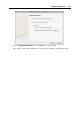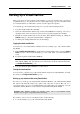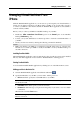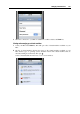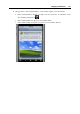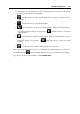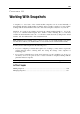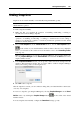User`s guide
Managing Virtual Machines 244
Managing Virtual Machines From
iPhone
With the Parallels Mobile application, you can start, stop, and suspend your virtual machine or
simply view its desktop right from your iPhone when your Mac is out of reach. All you need is
to connect your iPhone to the Internet, launch the Parallels iPhone application, and establish a
connection with your Mac.
Before you try to connect your iPhone to Parallels Desktop on your Mac:
Enable the Allow connections from iPhone option in the General pane of the Parallels
Desktop Preferences (p. 48).
Contact your system administrator or Internet provider to learn the external IP address of
your Mac.
Check your short user name by entering the following command in Terminal:
whoami
Make sure that the port 64001 is not blocked by firewall. (This action is optional, since
firewall does not block port 64001 as usual.) Port 64001 is used by Parallels Desktop for
external connections.
Installing Parallels Mobile
The Parallels Mobile application can be downloaded for free from the App Store and is installed
like any other iPhone application. Just search for "Parallels Mobile" at the App Store.
Starting Parallels Mobile
You can start the Parallels Mobile application by clicking its icon on the iPhone Home screen.
Adding your Mac to the Hosts list
1 Start the Parallels Mobile application and click the add button .
2 Specify the IP address of your Mac, your user name, and the password.
Host. In this field, specify the external IP address of your Mac.
Note: Parallels Desktop uses port 64001 for external connections. This port shouldn't be
blocked by firewall.
User Name. In this field, specify your short user name.
Password. In this field, type your password and specify if you want to save it for future
connections.
When finished, click the Save button.
Note: The computer you are trying to connect to should be turned on and have a stable
Internet connection.