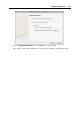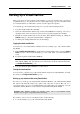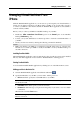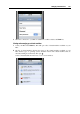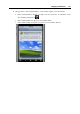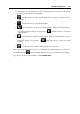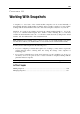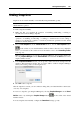User`s guide
Managing Virtual Machines 242
Backing Up a Virtual Machine
Most people don't seriously consider regular backups as a necessity until they have experienced
a significant data loss. You should create your own backup strategy to protect yourself from data
loss. Virtual machines are vulnerable to crashes as well as physical computers.
You can back up your virtual machine using one or several of the following methods:
Copy the virtual machine files manually.
Clone the virtual machine with the help of Clone Virtual Machine Assistant (p. 234). Give a
descriptive name to the clone and save it in a location specially designated for backups.
Include the virtual machine files in the automatic Time Machine backups by editing the
General settings (p. 169) in the virtual machine configuration.
Use third-party backup utilities like Acronis True Image.
Copying the virtual machine files
You can locate your virtual machine in Finder and create a backup copy of the virtual machine
file (PVM).
1 In the Parallels Virtual Machines list, right-click the virtual machine name, and select Show in
Finder from the context menu. In Finder, go to the folder where your virtual machine is
stored.
2 Locate the required virtual machine PVM file.
Note: PVM file is bundle that contains the virtual machine configuration file (PVS), virtual
hard disk file (HDD), and other files. For more information about the virtual machine files,
see Parallels Virtual Machine (p. 14).
3 Copy the virtual machine's PVM file to a safe location.
Cloning the virtual machine
You can create a complete clone of the virtual machine using Clone Virtual Machine Assistant.
For details, see Cloning a Virtual Machine (p. 234).
Backing up your virtual machine using Time Machine
If you choose to back up your virtual machine with Time Machine, your virtual machine's PVM
file will be automatically backed up together with other files stored in Mac OS. As a
consequence, files stored on your virtual machine's hard disk will be also backed up, since the
virtual hard disk file (HDD) is stored inside the virtual machine bundle file (PVM).
Warning: Time Machine backups can guarantee safety only if your Parallels virtual
machines were stopped or suspended during the backup.
If you want to restore some of your Windows files, do the following:
1 Locate the backup copy of your virtual machine's file (PVM).