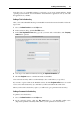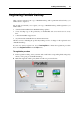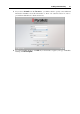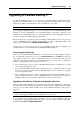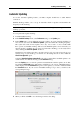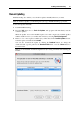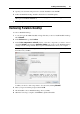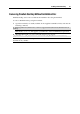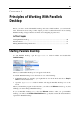User`s guide
Installing Parallels Desktop 24
Upgrading to Parallels Desktop 5
To upgrade Parallels Desktop 3 or 4 to version 5, you should purchase the Parallels Desktop
upgrade from Parallels Online Store (http://www.parallels.com/en/buyonline). An upgrade
activation key will be sent immediately to the e-mail address you provided.
Note: Parallels Desktop 2 cannot be upgraded to Parallels Desktop 5.
You can upgrade Parallels Desktop 3 or 4 to any localized version of Parallels Desktop 5. For
example, if you have the English version of Parallels Desktop 4 and want to upgrade it to the
German version of Parallels Desktop 5, you should purchase the German upgrade, install it on
your Mac, and activate with the upgrade activation key.
Before the upgrade, you should stop all your running virtual machines and close the previous
version of Parallels Desktop. Generally, the upgrading procedure for Parallels Desktop is the
same as for its installation. See Installing Parallels Desktop (p. 17).
You don't have to remove the previous version of Parallels Desktop before the upgrade: the
installer will remove it automatically before installing Parallels Desktop 5.
Using an Upgrade Activation Key
After you have installed Parallels Desktop 5, you should activate it with an upgrade activation
key. To launch the activation process, choose Activate Product from the Help menu and enter
your upgrade activation key and the required information in the activation dialog. If you
purchased your upgrade activation key for Parallels Desktop 5, you may need to confirm that
you have a valid permanent key for the previous version:
If you activated the previous version of Parallels Desktop with a permanent key, you will
need to enter the upgrade key only.
If you activated Parallels Desktop with a trial activation key, you will be prompted to enter
two keys: the upgrade activation key for Parallels Desktop 5 and a permanent or upgrade
key for the previous version.
If you purchased the previous version of Parallels Desktop but haven't installed it on your
Mac, you will need two keys to activate Parallels Desktop 5: the upgrade activation key for
Parallels Desktop 5 and a permanent or upgrade key for the previous version.
Upgrading the Virtual Machine Configuration and Updating Parallels Tools
When you start a virtual machine created in the previous version, the upgrading procedure starts
and runs automatically. During the upgrade, the virtual machine configuration and Parallels
Tools are processed. The virtual machine can be used in Parallels Desktop 5 only after it is
upgraded.
Note: In Linux virtual machines, X Server may fail to start after the upgrade, which means that
you may need to upgrade Parallels Tools manually in text mode (p. 277).
If you encounter any problems during the upgrade, visit the upgrade troubleshooting page
(www.parallels.com/support/pdfm5_upgrade-en_US) or use the online Troubleshooting guide
available through Help > Troubleshooting Guide.