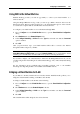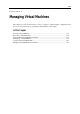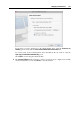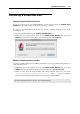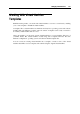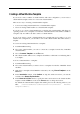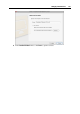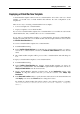User`s guide
Configuring a Virtual Machine 232
Using WiFi in the Virtual Machine
Parallels Desktop provides you with an opportunity to connect your virtual machine to a
wireless network.
Using the Bridged Ethernet mode (p. 230), you can set up a WiFi connection and access the
Internet wirelessly. When operating in this mode, your virtual machine appears on the network
as a stand-alone computer with its own IP address and network name.
To configure your virtual machine to access the Internet through WiFi:
1 Choose Configure from the Virtual Machine menu to open the Virtual Machine Configuration
dialog.
2 Click Hardware and select Network Adapter in list.
3 Select Bridged Networking > AirPort from the Type list and make sure that the Connected
option is enabled.
4 Click OK.
After you perform these steps, your virtual machine will be able to connect to the Internet
through the AirPort adapter of your Mac.
Note: If the WiFi bridging does not work in your virtual machine, try to enable the Send the
host's MAC address to DHCP server option in the Network Adapter pane to ensure that the virtual
machine gets a valid IP address from the WiFi access point for accessing the Internet.
If you cannot configure your virtual machine to function in the Bridged Ethernet mode, you can
consider using another networking mode: Shared Networking (p. 228) or Host-Only Networking
(p. 231).
For the information about troubleshooting networking problems, refer to the Parallels
knowledge base http://kb.parallels.com/ available at the Parallels website.
Bridging a Virtual Machine to VLAN
If your Mac is a VLAN (virtual local area network) member, Parallels Desktop allows you to
bridge the virtual machines running on the Mac to this VLAN.
To bridge a virtual machine to the VLAN, do the following:
1 Choose Configure from the Virtual Machine menu to open the Virtual Machine Configuration
dialog.
2 Click Hardware and select the Network Adapter in the list.
3 Select Bridged Networking > VLAN from the Type list and make sure that the Connected
option is enabled.
4 Click OK.
The virtual machine will be bridged to the selected VLAN.