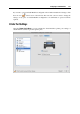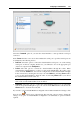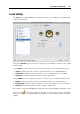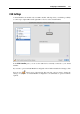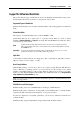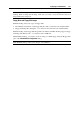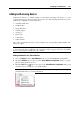User`s guide
Configuring a Virtual Machine 211
Select the Connected option if you want the virtual machine to start up with this network adapter
connected.
You can choose one of the following types of networking for the virtual machine network
adapter:
Shared Networking. Select this option to enable the Network Address Translation (NAT)
feature for the virtual machine. In this case, your virtual machine will share whatever
network connection is currently used by the host computer.
See Shared Networking (p. 228) to learn how to configure this type of networking.
Bridged Networking. Select this option to allow the virtual machine to access the local
network and Internet through one of the network adapters installed on the host computer. In
this case, the virtual machine is treated as a stand-alone computer on the network and should
be configured in the same way as a real one. You can choose the physical adapter where the
virtual machine adapter will be bridged in the list below the Bridged Networking option.
See Bridged Ethernet Networking (p. 230) to learn how to configure this type of networking.
Host-Only Networking. Select this option to allow the virtual machine to connect to the host
computer and the virtual machines residing on it and to make it invisible outside the host
computer.
See Host-Only Networking (p. 231) to learn how to configure this type of networking.
In the MAC address field, you can change the MAC address currently assigned to the virtual
machine. MAC addresses are automatically generated during the virtual machine creation.
However, you can modify the default MAC address by typing another value in the MAC address
field or clicking the Generate button. When entering a new MAC address, make sure that it is
unique within your network.
WiFi Bridging Support
To be able to connect to wireless networks from your virtual machine:
1 Click the Type field.
2 Choose the AirPort adapter from the Bridged Networking list, and click OK to apply the
changes.
After you perform these steps, your virtual machine will be able to connect to the Internet
through the AirPort adapter of your Mac.
When you try to connect to the Internet via WiFi, and the WiFi Access Point has the Validate
DHCP packets option enabled, you may experience problems with connecting to the Internet. In
this case, enable the Send the host's MAC address to DHCP server option to ensure that your
virtual machine gets an IP address for accessing the Internet.
Note: Enabling the Send the host's MAC address to DHCP server option will not work with some
DHCP servers - your virtual machine may get the same IP address as the physical computer has.
If you cannot configure your virtual machine to work in the Bridged Ethernet mode, you can
consider using another networking mode: Shared Networking mode (p. 228) or Host-Only
Networking mode (p. 231).