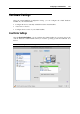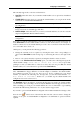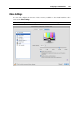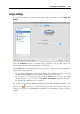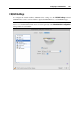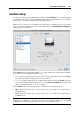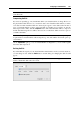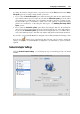User`s guide
Configuring a Virtual Machine 210
To change the disk size, drag the slider or type the new size in the Size field. Select the Resize
file system option if you want to change the file system size:
If you select the Resize file system option when increasing the disk size, the additional disk
space will be added to the last volume. If you clear the Resize file system option, the added
space will appear as unallocated space and will be invisible to the guest operating system.
To allocate this space, you will have to either create a new partition or expand an existing
partition. For instructions on allocating the added space, see Initializing the Newly Added
Space (p. 222).
If you select the Resize file system option when decreasing the disk size, the disk will be
decreased via removing the unallocated space and decreasing the size of the disk partitions.
If you clear the Resize file system option when decreasing the disk size, you will be able to
remove the unallocated space of the disk only and the disk partitions will remain untouched.
If you want to prevent Virtual Machine Configuration from further unauthorized changes, click
the Lock icon
at the bottom of the window. The next time someone wants to change the
settings on any pane of Virtual Machine Configuration, an administrator's password will be
required.
Network Adapter Settings
Using the Network Adapter Settings, you can change the type of networking used in your virtual
machine.