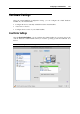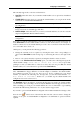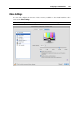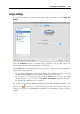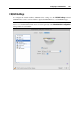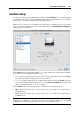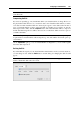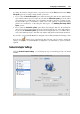User`s guide
Configuring a Virtual Machine 209
2. The SCSI 7:0 location is not available for selecting, since it is occupied by the SCSI
controller itself.
Compressing the Disk
If you use an expanding (p. 218) virtual hard disk in your virtual machine, its image file size on
the physical hard disk increases as you add new data to the virtual hard disk. When you delete
some data from this virtual hard disk, free unused space appears on the disk, but the amount of
space your virtual machine occupies on the hard disk of your Mac does not reduce. To free the
unused space back to Mac, click the Compress button. The virtual hard disk will be compressed
and the hard disk image file size will be decreased. As a result, there will be more free space on
your Mac's hard disk.
Note: The Compress option is available for Windows virtual machines only. Compressing can
be performed for virtual machines without snapshots (p. 249) and with the Undo disks option (p.
192) disabled.
On the Optimization pane (p. 174) of Virtual Machine Configuration, you can enable regular
automatic disk compression.
Resizing the Disk
If you find that the capacity of your virtual machine's hard disk does not fit your needs anymore,
you can change its size. Click the Resize button, and the dialog for changing the disk size will
appear.
Note: If your virtual machine is running, has snapshots, or uses a Boot Camp partition as a hard
disk, its virtual hard disks cannot be resized.