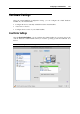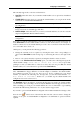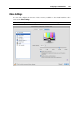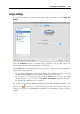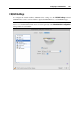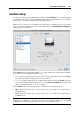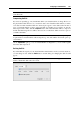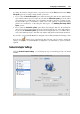User`s guide
Configuring a Virtual Machine 208
Hard Disk Settings
To view and configure the virtual hard disk settings, use the Hard Disk pane of Virtual Machine
Configuration. The current version of Parallels Desktop allows virtual machines to use hard disk
images in the .hdd format and Windows Boot Camp partitions.
Note: You can connect up to four IDE devices (hard disks or CD/DVD drives) and 15 SCSI
devices to a virtual machine. Each device is listed separately in the Virtual Machine Configuration
dialog and has its own number.
In the Source field, the virtual hard disk file (.hdd) that emulates the virtual machine hard disk
is specified. You can change the hard disk source:
To use the Boot Camp partition (p. 255) as the virtual machine hard disk, click the Source
field, and select the Boot Camp partition name from the list.
To use a virtual hard disk file as the virtual machine hard disk, click the Source field, and
choose the virtual hard disk file from the list, or click Choose an image file, and specify the
path to the desired image file (.hdd) on your Mac.
In the Location field, you can specify the type of interface for connecting the device:
IDE. Using this interface type, you can connect up to four virtual devices (hard disks or
CD/DVD drives).
SCSI. Using this interface type, you can connect up to 15 virtual devices (hard disks or
CD/DVD drives).
Note: 1. The Mac OS X guest OS does not support the SCSI controller. In the latest Linux
distributions (e.g. RHEL 5.3), the SCSI driver may be not installed. In this case, you should
install this driver in your Linux guest OS to be able to use the SCSI controller.