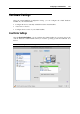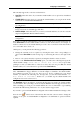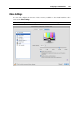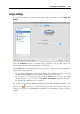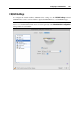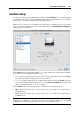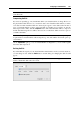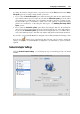User`s guide
Configuring a Virtual Machine 207
Select the Connected option if you want the CD/DVD drive to be automatically connected to the
virtual machine on its startup.
To emulate the virtual CD/DVD drive, you can connect one of the real CD/DVD drives on your
physical computer or a CD/DVD image file to the virtual machine.
Note: Parallels virtual machines support ISO and DMG image files and may support CUE and
CCD image files.
In the Source field, the source device or image file that emulates the virtual machine CD/DVD
drive is specified. You can change the source device:
To use a real CD/DVD drive as the virtual machine CD/DVD drive, click the Source field,
and select the real device name from the list.
To use an image file as the virtual machine's CD/DVD drive, click the Source field, and
choose the image file from the list, or click Choose an image file, and specify the path to the
desired image file on your Mac.
In the Location field, you can specify the type of interface for connecting the device:
IDE. Using this interface type, you can connect up to four virtual devices (hard disks or
CD/DVD drives).
SCSI. Using this interface type, you can connect up to 15 virtual devices (hard disks or
CD/DVD drives).
Note: 1. The Mac OS X guest OS does not support the SCSI controller. In the latest Linux
distributions (e.g. RHEL 5.3), the SCSI driver may be not installed. In this case, you should
install this driver in your Linux guest OS to be able to use the SCSI controller.
2. The SCSI 7:0 location is not available for selecting, since it is occupied by the SCSI
controller itself.
If you want to prevent Virtual Machine Configuration from further unauthorized changes, click
the Lock icon
at the bottom of the window. The next time someone wants to change the
settings on any pane of Virtual Machine Configuration, an administrator's password will be
required.