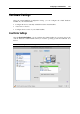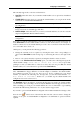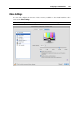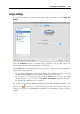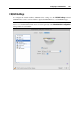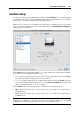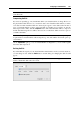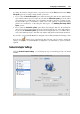User`s guide
Configuring a Virtual Machine 204
In the Video memory field, you can set the amount of video memory that will be available to the
virtual machine.
To configure the video memory limit, do one of the following:
drag the slider
use the spin box arrows
type the value directly into the Video memory field
Enabling 3D Acceleration
If you want to use games or applications that require video cards that support DirectX or
OpenGL, select the Enable 3D acceleration option. For more information, refer to Using 3D
Graphics Applications (p. 132).
Enabling Vertical Synchronization
Sometimes in games and 3D applications, a newly rendered frame may overlap a previously
rendered one and then screen tearing happens. This occurs when the video card or the software
using it begins updating the actively-displayed memory in a manner that is out of sync with the
monitor's refresh rate. To prevent screen tearing, select the Enable vertical synchronization
option.
If you want to prevent Virtual Machine Configuration from further unauthorized changes, click
the Lock icon
at the bottom of the window. The next time someone wants to change the
settings on any pane of Virtual Machine Configuration, an administrator's password will be
required.