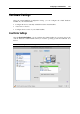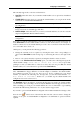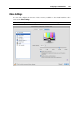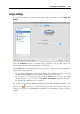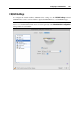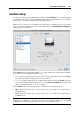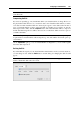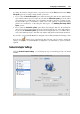User`s guide
Configuring a Virtual Machine 202
The currently supported boot devices are listed below:
Hard Disk. Select this device if you want the virtual machine to boot up from its virtual hard
disk drive.
CD/DVD-ROM. Select this device if you want the virtual machine to boot up from the media
connected to its virtual CD/DVD-ROM drive.
Note: The virtual machine will use the CD/DVD-ROM drive specified as CD/DVD-ROM 1 in
its configuration.
Floppy Disk. Select this device if you want the virtual machine to boot up from a floppy disk
image connected to its virtual floppy disk drive.
Network Adapter. Select this device if you want your virtual machine to boot from a network
adapter using PXE (Pre-Execution Environment).
Note: The virtual machine will use the network adapter specified as Network Adapter 1 in its
configuration.
Every time you start the virtual machine, it tries to boot from the device specified as the first one
in the Boot order list. If the virtual machine cannot boot from the first device (for example, no
media is connected to it), the virtual machine proceeds to the second device in the list and tries
to boot from this device, and so on.
On this pane, you can perform the following operations:
Change the currently set boot sequence by selecting the name of the corresponding boot
device in the Boot order list and moving it up or down using the arrows to the right of the
list.
Remove a boot device from the sequence by clearing the check box next to its name.
If you choose the Select boot device on startup option, you will see the following message at the
virtual machine startup: "Press ESC to select boot device". If you press ESC
pending 5 seconds, you will be able to select a boot devise. If you do not press ESC, the virtual
machine will try to boot from the devices specified in the Boot order list.
Note: Make sure that the device you wish to use for your virtual machine booting (hard disk
drive, CD-ROM drive, floppy disk drive, or network adapter) is available to the virtual machine
and configured properly. If you do not have any boot devices configured in your virtual
machine, you will see the following error message after you start the virtual machine: “No
boot device is available”. In this case, you should stop the virtual machine and
configure at least one boot device for it.
The Boot flags field is intended for specifying the flags that can change the virtual machine
system behavior. The system flags can be used by the Parallels customer support team in cases
when something goes wrong in your virtual machine. It is not recommended to type anything
into this field without being instructed to do so by the customer support staff.
If you want to prevent Virtual Machine Configuration from further unauthorized changes, click
the Lock icon
at the bottom of the window. The next time someone wants to change the
settings on any pane of Virtual Machine Configuration, an administrator's password will be
required.