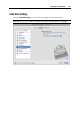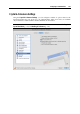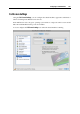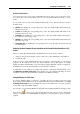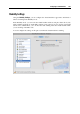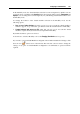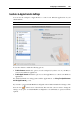User`s guide
Configuring a Virtual Machine 199
In the Modality mode, the virtual machine's window becomes transparent by default. You can
specify the level of visibility in the Opacity field by dragging the slider between Transparent and
Opaque. You can change the level of transparency for your running virtual machine when it is in
the Modality mode.
To manage the behavior of the virtual machine's window in the Modality mode, use the
following options:
Stay on top of other windows. Clear this option if you do not want the virtual machine's
window to appear on top of all other open windows when the virtual machine is in Modality.
Capture keyboard and mouse on click. Clear this option if you do not want the virtual
machine to capture the keyboard and mouse input when in Modality.
By default, both these options are selected.
To learn how to switch to Modality, refer to the Changing View Modes section (p. 122).
If you want to prevent Virtual Machine Configuration from further unauthorized changes, click
the Lock icon
at the bottom of the window. The next time someone wants to change the
settings on any pane of Virtual Machine Configuration, an administrator's password will be
required.