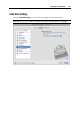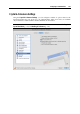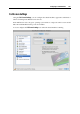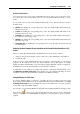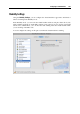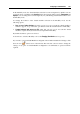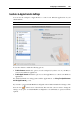User`s guide
Configuring a Virtual Machine 197
Active Screen Corners
You can set actions for screen corners in the Full Screen mode. Once you've set an active corner,
move the mouse to the corresponding corner of your screen in the Full Screen mode to see the
result.
To set an action for a screen corner, click the field near this corner, and select the desired action
from the menu:
Window. On clicking the corresponding active corner, the virtual machine will switch to the
Window view mode.
Crystal. On clicking the corresponding active corner, the virtual machine will switch to the
Crystal view mode (p. 152).
Coherence. On clicking the corresponding active corner, the virtual machine will switch to
the Coherence view mode (p. 148).
Modality. On clicking the corresponding active corner, the virtual machine will switch to the
Modality view mode.
Show menu bar. On clicking the corresponding active corner, the Mac OS X menu bar and
Dock will appear.
Adjusting the Host Computer Screen Resolution to the Virtual Machine Resolution in Full
Screen
When you switch the virtual machine to the Full Screen mode, its screen resolution:
changes to the physical computer screen resolution if you have Parallels Tools installed or
remains the same.
In the second case, if the virtual machine screen resolution is lower than that of your physical
computer, in the Full Screen mode, the virtual machine's screen will appear on a black
background. If the virtual machine's screen resolution is higher than that of the host computer, in
the Full Screen mode, the virtual machine's screen will have scroll bars.
To adjust the screen resolution of your physical computer to that of the virtual machine, select
the Adjust Mac resolution in full screen option. In this case your computer will change its screen
resolution each time the virtual machine is switched to the Full Screen mode.
Using All Displays in Full Screen
If you have multiple displays connected to your Mac, the guest operating system can use all
these displays in the Full Screen mode. To enable this feature for the virtual machine, select Use
all displays in full screen. Now if you change the view mode to Full Screen, your guest operating
system will occupy all available displays.
If you want to prevent Virtual Machine Configuration from further unauthorized changes, click
the Lock icon
at the bottom of the window. The next time someone wants to change the
settings on any pane of Virtual Machine Configuration, an administrator's password will be
required.