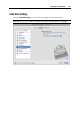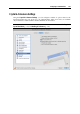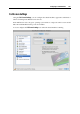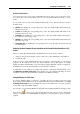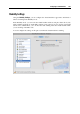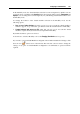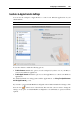User`s guide
Configuring a Virtual Machine 193
The Enable Undo Disks option allows you to discard or apply the changes you made to the
virtual machine's hard disk during your working session. If you choose to discard them, the
changes will be discarded when you shut down the virtual machine. When you start this virtual
machine again, its virtual hard disk will have the same data it contained before you started the
previous working session. If you choose to apply the changes on the virtual machine shutdown,
the next time you start this virtual machine, its virtual hard disk will store the changes you made
during the previous working session.
Note: When enabled, the Undo Disks feature is applied to all virtual hard disks this virtual
machine uses.
You can choose whether you want to discard the changes you made to the virtual machine's hard
disk or choose the action to perform in the On shutdown field.
Discard changes. Select this option if you want to discard the changes when you shut down
this virtual machine.
Ask me what to do. If this option is selected, you will be prompted to choose the action to
perform with the changes (discard or apply them) each time you shut down the virtual
machine.
Notes: 1. You cannot create snapshots of virtual machines that have this option enabled.
2. This option cannot be enabled for the virtual machines using the Boot Camp partition.
If you want to prevent Virtual Machine Configuration from further unauthorized changes, click
the Lock icon
at the bottom of the window. The next time someone wants to change the
settings on any pane of Virtual Machine Configuration, an administrator's password will be
required.