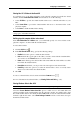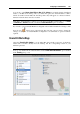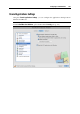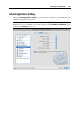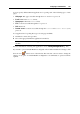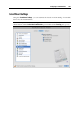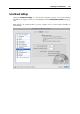User`s guide
Configuring a Virtual Machine 189
To enable the SmartMount feature, you should select Enable SmartMount in this pane, and select
one or several types of devices to mount.
If the SmartMount functionality is enabled and you connect a device of the selected type to Mac
OS X, this device is also automatically mounted to your guest operating system as a network
drive. For example, a USB flash drive plugged in to your Mac will be accessible from both the
/Volumes folder in Mac OS X and My Computer in the Windows virtual machine.
The following devices can be automatically mounted to your virtual machines:
Removable drives. Select this option if you want external storage devices such as USB hard
disks and USB flash drives to be mounted to your guest OS.
CD/DVD drives. Select this option if you want CD and DVD drives or CD/DVD images
(DMG, ISO, and so on) to be mounted to your guest OS.
Network folders. Select this option if you want network shares connected to Mac OS X to be
mounted to your guest OS.
The permissions you will have for managing the mounted device from inside the virtual
machine will coincide with those you have for this device in Mac OS X. So, if you can read
from and write to a USB flash drive in Mac OS X, you will have the same permissions for this
drive from inside the virtual machine. At the same time, if you are connecting a USB flash drive
that is formatted with NTFS, you will have read-only access to it because Mac OS X cannot
write to NTFS volumes.
If you want to prevent Virtual Machine Configuration from further unauthorized changes, click
the Lock icon
at the bottom of the window. The next time someone wants to change the
settings on any pane of Virtual Machine Configuration, an administrator's password will be
required.