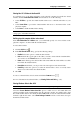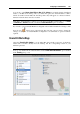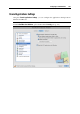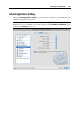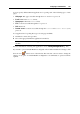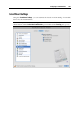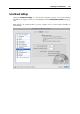User`s guide
Configuring a Virtual Machine 185
Windows applications
Select Share Windows applications with Mac OS X to allow using Windows applications for
opening the files in Mac OS X. Before using a Windows application in Mac OS X for the first
time, you should open it once in the virtual machine guest OS. If you enabled this option, you
can configure the following options:
If you select Show Windows Applications folder in Dock, the folder with all applications
installed in your Windows virtual machine will be always displayed in the Dock.
Select the Pause virtual machine when no applications are running option to save your Mac
resources. Pausing a virtual machine releases the resources, such as RAM and CPU,
currently used by this virtual machine. The released resources can then be used by the host
computer and its applications or by other virtual machines running on the host computer.
If you select this option, the virtual machine will be automatically paused provided that:
the virtual machine is running but the virtual machine window (p. 39) is not active over
30 seconds
there are no applications running in the guest operating system (no icons of the guest OS
applications are present in the Dock)
Select Enable SmartSelect to enable the SmartSelect functionality allowing you to associate
certain files with certain applications, irrespective of whether these are Mac or Windows
files, or Mac or Windows applications. To specify applications to open certain types of files,
click SmartSelect Associations... and specify the file extensions and applications to open
them. For detailed information on the SmartSelect functionality, refer to Using SmartSelect
(p. 162).
For more information on working with shared applications, refer to the Using Shared
Applications section (p. 160).
Mac OS X applications
To be able to open Windows files with Mac OS X applications, select Share Mac OS X
applications with Windows.
If you want to prevent Virtual Machine Configuration from further unauthorized changes, click
the Lock icon
at the bottom of the window. The next time someone wants to change the
settings on any pane of Virtual Machine Configuration, an administrator's password will be
required.