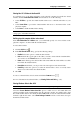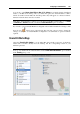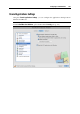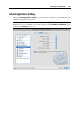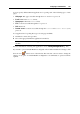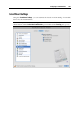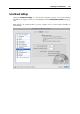User`s guide
Configuring a Virtual Machine 183
Note: To enable the Shared Profile functionality, you must share all Mac disks or at least your
Mac Home folder. You can configure the necessary sharing settings on the Shared Folders pane
(p. 180) or click OK on this pane to automatically enable Mac OS X Home folder sharing
together with enabling Shared Profiles.
If the Shared Profile functionality is activated, you can choose one of the following options:
Select Desktop to use the Mac desktop as the desktop in your Windows guest OS.
Select Documents to use the Mac Documents folder on your Mac as the My Documents
folder in your Windows guest OS.
Select Pictures to use the Pictures folder on your Mac as the My Pictures folder in
your Windows guest OS.
Select Music to use the Music folder on your Mac as the My Music folder in your
Windows guest OS.
Select Movies to use the Movies folder on your Mac as the My Videos folder in your
Windows guest OS (available for Windows XP/Vista/7 only).
Select Downloads to use the Downloads folder on your Mac as the Downloads folder in
your Windows guest OS (available for Windows Vista/7 only).
Warning: If you delete any Mac OS X file from the Windows desktop when the Mac OS X
desktop sharing is enabled, you will not be able to find it in Mac OS X Trash or Windows
Recycle Bin. The file will be deleted from your computer permanently.
For more information about the Shared Profile functionality, see Using Shared Profile (p. 159).
Note: The Shared Profile functionality is available for Windows guest operating systems only.
If you want to prevent Virtual Machine Configuration from further unauthorized changes, click
the Lock icon
at the bottom of the window. The next time someone wants to change the
settings on any pane of Virtual Machine Configuration, an administrator's password will be
required.