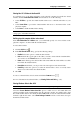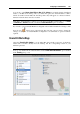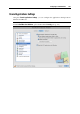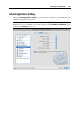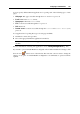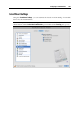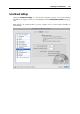User`s guide
Configuring a Virtual Machine 181
Sharing Mac OS X Folders to the Guest OS
To configure access to the disks and folders on the physical computer from inside the virtual
machine, click the Share these Mac folders field, and select one of the following:
Select All disks to provide the virtual machine with access to all disks and folders of your
Mac.
Select Home folder to provide the virtual machine with access to the Home folder on the
physical computer.
Select None to disable the Mac folders sharing.
Note: When you share the Mac disks or folders with a virtual machine, they still reside and
occupy space on the Mac's hard disk.
Defining physical computer folders to be shared
In the User-defined Mac OS X folders table, you can manually specify one or more folders on the
physical computer to be shared with the virtual machine.
To add a shared folder:
1 Click the Add button
.
2 In the Add Shared Folder dialog, specify the following settings:
Enabled. Select this option to enable the shared folder.
Path. In this field, type the path to the folder you want to share with the virtual machine.
You can also use the Choose button to locate the folder.
Name. In this field, type the shared folder name under which the folder will be accessible
from inside the virtual machine.
Description. In this field, you can provide a brief description for the shared folder.
Read-only. Select this option if you want the shared folder to have a read-only status
when accessed from inside the virtual machine.
3 Click OK.
To remove a shared folder, select its name and click the Remove button
.
For more information about shared folders, see Sharing Folders and Disks (p. 155).
Sharing Windows disks to Mac OS X
Note: This option is not available for Linux and Mac OS X guest operating systems.
Select the Access Windows folders from Mac option to enable access to all virtual disks and
partitions available in the virtual machine from the physical computer. You will be able to find
the virtual machine disks in the virtual machine PVM bundle. Locate the virtual machine bundle
in Finder, right-click its name, select Show Package Contents from the context menu, and open
the Windows Disks folder.