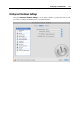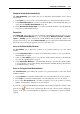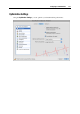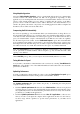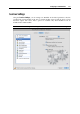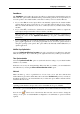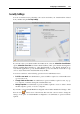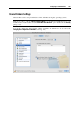User`s guide
Configuring a Virtual Machine 178
SmartMouse
The SmartMouse option makes the mouse smoothly move between the virtual machine and your
Mac. With this option enabled, Parallels Desktop automatically grabs the mouse input when you
move the pointer to the virtual machine, and releases it when you move it back to Mac OS.
If you select On, the mouse input will be automatically captured in the virtual machine
window when the mouse pointer hovers over it and then released when it moves back to
Mac OS, which will make the mouse move seamlessly between your Mac and the virtual
machine.
If you select Off, you will need to click inside the virtual machine window to capture the
mouse input, and press Ctrl+Alt to release it back to your Mac.
Note: Ctrl+Alt is the default key combination. You can define another key combination for
releasing the mouse in the Keyboard and Mouse (p. 53) pane of Parallels Desktop
Preferences.
If you select Auto, the option will automatically become disabled (Off) each time you use a
game, graphic application, or any other program that uses its own mouse pointer instead of
using the operating system pointer. The option will be automatically enabled (On) after you
quit the application.
Modifier Keys Optimization
Select the Optimize modifier keys for games option if you actively use modifier keys (Alt, Ctrl,
Shift) in action games. If you select this option, signals from these keys will be processed faster.
Time Synchronization
Select the Synchronize with Mac option to synchronize the time settings of your virtual machine
with those of your Mac.
If the time zone set in your virtual machine differs from that of your Mac, you can maintain this
time difference by selecting the Allow a different time than on Mac option.
MacLook
MacLook theme (p. 154) is a predefined set of icons, fonts, colors, and other elements that
makes Windows guest OS look like Mac OS X. Select the Use MacLook option if you want use
the MacLook theme in your virtual machine. If you select this option, MacLook theme will be
enabled in all view modes.
Note: This theme is available for virtual machines with Windows XP or later Windows guest
operating systems that have an up-to-date version of Parallels Tools (p. 97) installed.
If you want to prevent Virtual Machine Configuration from further unauthorized changes, click
the Lock icon
at the bottom of the window. The next time someone wants to change the
settings on any pane of Virtual Machine Configuration, an administrator's password will be
required.