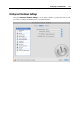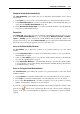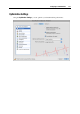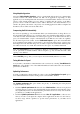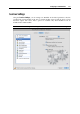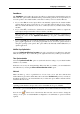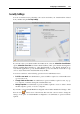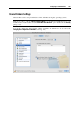User`s guide
Configuring a Virtual Machine 175
Using Adaptive Hypervisor
Select the Enable Adaptive Hypervisor option to automatically allocate the host computer CPU
resources between the virtual machine and Mac OS X applications depending on what
application you are working with at the moment. If your virtual machine window is in focus, the
priority of this virtual machine processes will be set higher than the priority of the Mac's
processes and as a result more CPU resources will be allocated to the virtual machine, if you
switch to the primary OS window - the priority of its working applications will be set higher and
the CPU resources will be relocated to Mac OS X.
Compressing the Disk Automatically
If you use an expanding (p. 218) virtual hard disk in your virtual machine, its image file size on
the physical hard disk increases as you add new data to the virtual hard disk. When you delete
some data from this virtual hard disk, free unused space appears on the disk but the amount of
space your virtual machine occupies on the hard disk of your Mac does not reduce. To regularly
free the unused space back to Mac, use the Enable AutoCompress option. The virtual hard disk
in an expanding format will be reviewed twice a day and, if the unused space occupies more
than 50 percent of the hard disk image size, it will be compressed and the hard disk image file
size will be decreased. As a result, there will be more free space on your Mac's hard disk.
Note: The AutoCompress option is available for Windows virtual machines only. Compressing
can be performed for virtual machines without snapshots (p. 249) and with the Undo disks
option (p. 192) disabled.
On the Hard Disk pane (p. 208), you can compress the disk manually whenever you want.
Tuning Windows for Speed
You can make your Windows virtual machine work even faster by selecting Tune Windows for
speed. This option disables some of the additional Windows features that tend to slow down the
performance of Windows.
Optimizing Performance
To make your Windows virtual machine boot faster, select the Tune Windows for speed option.
Some additional Windows features causing system overload will be disabled.
Note: This option is available for Windows XP and later Windows virtual machines.
The Optimize performance for option defines the priority of distributing the main physical
computer memory resources:
Click the Optimize performance for field and select Virtual machine to allocate more physical
computer memory resources to the virtual machine and its applications. Selecting this option
may significantly increase the virtual machine performance; however, it may slow down the
productivity of your Mac OS X applications.
Click the Optimize performance for field and select Mac OS X applications to allocate more
memory resources to the physical computer and its applications. In this case, the memory
resources usage will be optimized to provide better performance of your Mac OS X
applications.