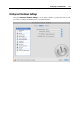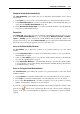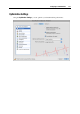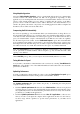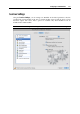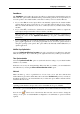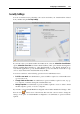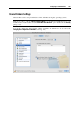User`s guide
Configuring a Virtual Machine 173
Starting the Virtual Machine Automatically
The Start automatically option defines the cases in which the virtual machine can be started
automatically.
Select Never if you do not want your virtual machine to be started automatically in any case.
Select When window opens if you want your virtual machine to start automatically when you
open it from the Parallels Virtual Machines list (p. 36).
Select When Parallels Desktop starts if you want your virtual machine to start automatically
every time you start Parallels Desktop.
Startup View
The Startup view option defines the mode in which the virtual machine will work after you select
from the Parallels Virtual Machines list (p. 36) and start. If the Window, Full screen, Coherence,
Crystal, or Modality option is selected, the virtual machine will automatically switch to the
specified view mode (p. 122). If the Same as last time option is selected, the virtual machine will
start in the same mode that was applied to it before it was turned off.
Action on the Virtual Machine Shutdown
The On shutdown option defines the operation to be performed when you stop the virtual
machine.
Select Keep window open if you want the virtual machine window to stay open after the
virtual machine is stopped.
Select the Close window option if you want the virtual machine window to automatically
close after the virtual machine is stopped.
Select Quit Parallels Desktop if you want Parallels Desktop to quit after the virtual machine
is stopped. If there are any other running virtual machines, Parallels Desktop will ask what
to do with them before closing.
Action on Closing the Virtual Machine Window
The On window close option defines the operation to be performed when you close the virtual
machine's window.
Select Suspend if you want the virtual machine to be suspended when you close its window.
Select Stop if you want the virtual machine to be shut down when you close its window.
If you select Ask me what to do, you will be prompted to choose the operation to perform
with the virtual machine each time you close its window.
If you want to prevent Virtual Machine Configuration from further unauthorized changes, click
the Lock icon
at the bottom of the window. The next time someone wants to change the
settings on any pane of Virtual Machine Configuration, an administrator's password will be
required.