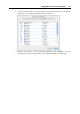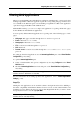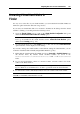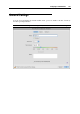User`s guide
Integrating Mac OS X and Your Virtual Machine 164
When trying to open a file stored in Mac OS X with the associated Windows guest OS
application, mind the following:
If the virtual machine containing this application is shut down, suspended, or paused,
double-clicking the file will start or resume this virtual machine. When the guest OS boots
up, the file will open in the application.
If the virtual machine containing this application is deleted or removed from the Parallels
Virtual Machines dialog, you will not be able to open the file with the associated application.
In this case, choose another application to open this file using the Open With list accessible
through the shortcut menu.
The SmartSelect File Associations After You Remove Parallels Desktop
If some types of Mac OS X files are associated with certain Windows applications, after you
remove Parallels Desktop, it will be impossible to open them in the Windows applications they
are associated with. When you try to open such a file after Parallels Desktop is removed, you
will have to choose a Mac application to open this file using the Open With list accessible
through the shortcut menu. To restore the SmartSelect file associations, reinstall Parallels
Desktop on your Mac, and register the virtual machine that has the associated Windows
applications installed.
Opening Files in Windows Guest OS With Mac OS X Applications
To make the description of opening files in Windows guest OSs with Mac OS X applications
more vivid, let us assume that you have the doc.txt file stored in the Windows guest OS and you
want to open it with TextEdit.
If you want to open the doc.txt file with TextEdit only once, right-click this file, choose
Open With from the shortcut menu, and select TextEdit.
If you want to open all .txt files stored in this Windows guest OS with TextEdit from now
on:
1. Right-click the doc.txt file, choose Open With from the shortcut menu, and click Choose
Program.
2. Select TextEdit, choose Always use the selected program to open this kind of file, and
click OK to save the association.
From now on, all .txt files stored in this Windows guest OS will open in TextEdit.