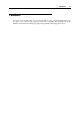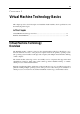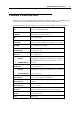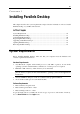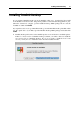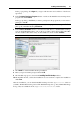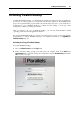User`s guide
16
C HAPTER 3
Installing Parallels Desktop
This chapter describes the system requirements and provides the information on how to install
Parallels Desktop on your Mac and activate it.
In This Chapter
System Requirements............................................................................................................ 16
Installing Parallels Desktop................................................................................................... 17
Activating Parallels Desktop................................................................................................. 20
Registering Parallels Desktop ............................................................................................... 22
Upgrading to Parallels Desktop 5..........................................................................................24
Updating Parallels Desktop................................................................................................... 25
Removing Parallels Desktop................................................................................................. 28
System Requirements
Before installing Parallels Desktop, make sure that your computer meets the hardware and
software requirements listed below.
Hardware Requirements
Any Macintosh computer with an Intel processor (1.66 GHz or greater). To run 64-bit
operating systems in virtual machines, an Intel Core 2 or later processor is required.
Minimum 1 GB of memory, 2 GB of memory is recommended.
Note: Your Mac must have enough memory to run Mac OS X and your Mac applications,
plus the memory required for the virtual machine's operating system and the applications
installed in it.
At least 450 MB of disk space on the boot volume for the program installation.
About 15 GB of disk space for each virtual machine.
Software Requirements
Mac OS X Snow Leopard v10.6
Mac OS X Leopard v10.5.2 or later
Mac OS X Tiger v10.4.11 or later
To get information about your Mac OS X version, type of processor, and amount of memory,
choose About This Mac from the Apple menu.