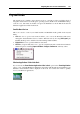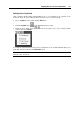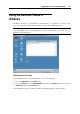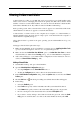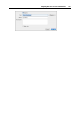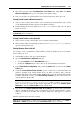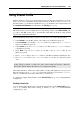User`s guide
Integrating Mac OS X and Your Virtual Machine 152
Crystal Mode
The Crystal mode is similar to the Coherence mode (p. 148) but provides even higher level of
integration between the host and the guest operating systems. In this mode, all Parallels Desktop
controls, icons, and menus are hidden, except for the Parallels icon in the Mac menu bar and
Windows Applications folder in the Dock.
Parallels Menu Bar Icon
This icon is used to control your virtual machine and Parallels Desktop while in the Crystal
Mode.
Click this icon to open a basic menu. It allows you to access the Windows Start menu,
manage the virtual machine's devices, return to Window mode by choosing Exit Crystal, quit
Parallels Desktop, and to switch between the running virtual machines.
Right-click this icon to open the Windows start menu.
Alt-click (or Option-click) this icon to open an extended menu. The extended menu includes
additional options, including Report a Problem, Configure, Preferences, and many others.
Windows Applications Folder in the Dock
If you selected the Show Windows Applications folder in Dock option in the Shared Applications
pane (p. 184) of Virtual Machine Configuration, the folder with all applications installed in your
Windows virtual machine will be displayed in the Dock. You can use this folder to quickly
access your Windows applications.