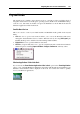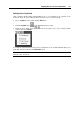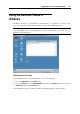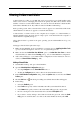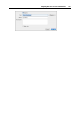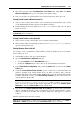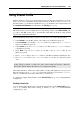User`s guide
Integrating Mac OS X and Your Virtual Machine 151
Using Expose With Your Windows Applications
When working in Coherence, you can use Expose to navigate between the Windows and Mac
OS X applications windows opened on your desktop. To activate Expose, press the F9 key (on
portable Macintosh computers, use the Fn+F9 key combination instead).
If the F9 key doesn't activate Expose, refer to Mac Help for information about changing the Mac
OS X shortcuts.
Sharing your Windows and Mac applications
You can use Mac OS X applications to open the files in your Windows guest OS and vice versa.
The list of Parallels Shared Applications is created during Parallels Tools installation. The list
includes your Mac OS X applications and is available when you choose All Programs > Parallels
Shared Applications from the Windows Start menu. You can select any application from the list
and start it.
Right-click a file in Mac OS X or Windows, and choose any available Mac OS X or Windows
application from the Open With list.
Note: To share your Mac OS X and Windows applications, you need to disable the Isolate Mac
from Windows option in the Security pane (p. 179) of the virtual machine configuration.
Using Mac OS X Trash
You can remove files and folders that you do not need any more by simply dragging them from
your virtual machine to the Trash in Mac OS X. After a file or folder is removed, it is
automatically placed to Windows Recycle Bin and can be viewed by choosing Windows Recycle
Bin from the View menu. You can then restore the file/folder by right-clicking it and selecting
Restore. If you wish to empty the Recycle Bin contents, choose Empty Windows Recycle Bin
from the File menu.
Using SmartSelect
You can choose the application that will always open files of a certain type in Mac OS X, no
matter whether it is a Windows or a Mac OS X application. You can adjust the SmartSelect
associations in the Shared Applications pane (p. 184) of the virtual machine configuration.