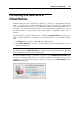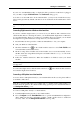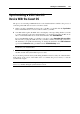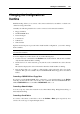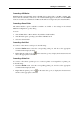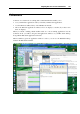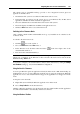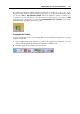User`s guide
Integrating Mac OS X and Your Virtual Machine 149
The current version of Parallels Desktop provides a close integration between guest OS
applications and Mac OS X:
The Windows file system is accessible from Mac OS X and vice versa.
Transparent file associations in both systems let you open Windows files in Mac OS X
applications and Mac OS X files in Windows applications.
The same default browser and email client can be used in both systems.
The Dock displays both Windows and Mac OS X applications icons.
Windows Start menu can be accessed from the Dock.
Switching to the Coherence Mode
Only a running virtual machine with Parallels Tools (p. 97) installed can be switched to the
Coherence mode.
To switch to the Coherence mode:
Click the
icon on the toolbar, or
Choose Coherence from the View menu, or
In the Window mode, click the Coherence button
in the lower right corner of the
virtual machine window, or
Press Control+Command+Return keys.
Note: To exit the Coherence mode, make your Windows guest OS active by clicking the Start
button icon or anywhere on the Windows toolbar, and select the desired view mode from the
Parallels Desktop View menu.
You can also configure your virtual machine to always start in Coherence by editing the Startup
and Shutdown settings (p. 172) in Virtual Machine Configuration.
Using the Dock in Coherence
You can open Windows guest OS applications directly from the Dock or Mac OS X Desktop by
clicking their icons. As you start a Windows application, its icon appears in the Dock. When the
application is closed, or the virtual machine is stopped, the application icon disappears from the
Dock.
To keep the icon in the Dock:
1 Right-click (Control-click) the Windows application icon in the Dock.
2 Choose Keep in Dock from the shortcut menu.
Clicking a Windows application icon in the Dock starts the virtual machine and the application
in it. The virtual machine is automatically switched to Coherence.
Using the Windows Taskbar