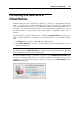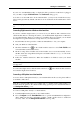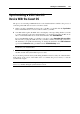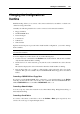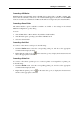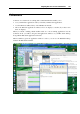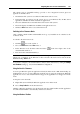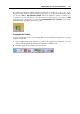User`s guide
Working in a Virtual Machine 146
Connecting a USB Device
Parallels Desktop automatically detects all USB devices plugged into your Mac computer. The
devices that are currently connected to the virtual machine appear in the list from the Device
menu. You cannot use a USB device in Mac OS X while it is being used by the virtual machine.
Connecting a Shared Folder
The Shared Folders options available at runtime are similar to the settings in the Virtual
Machine Configuration (p. 168) dialog.
You can
share all Mac disks or Home Folder only with the virtual machine
share Windows guest operating system disks with Mac OS X
add a new shared folder
Connecting a Serial Port
To connect or disconnect a serial port, do the following:
Click the Devices menu, select the corresponding serial port, and choose the appropriate
command in the displayed menu.
Right-click the serial port icon
in the status bar (p. 44) to display the shortcut menu, and
choose the appropriate command.
Connecting a Printer Port
To connect or disconnect a printer port or to connect a printer or an output file to a printer port,
do the following:
Click the Devices menu, select the corresponding printer port, and choose the appropriate
command in the displayed menu.
Right-click the printer port icon
in the status bar (p. 44) to display the shortcut menu,
and choose the appropriate command.