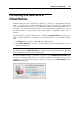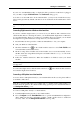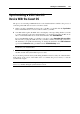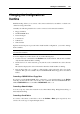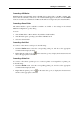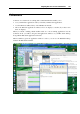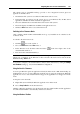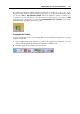User`s guide
Working in a Virtual Machine 144
Synchronizing a USB Palm OS
Device With the Guest OS
The process of connecting a USB Palm device to the virtual machine is similar to the process of
connecting other USB devices, but for some minor details.
1 When you plug a USB Palm OS device into your Mac, you should click the Synchronize
button on the Palm device's screen to make it visible to your Mac.
2 Your Mac will recognize the Palm device and displays a message asking whether you want
to connect it directly to the active virtual machine or to use this device with your Mac. To be
able to work with the Palm device in the virtual machine, click Virtual Machine.
If you want Parallels Desktop to remember your choice, select Remember this association.
The next time you plug this USB device into your Mac, it will be automatically connected to
the destination you specified in this dialog. To change the destination, use USB Preferences
(p. 57) in the Preferences dialog available from the Parallels Desktop menu.
Note: Before starting the connection, make sure that you have a synchronization software
installed in your virtual machine.
3 The Palm device appears in the list of USB devices available for usage in the virtual
machine, and the data synchronization process starts.
If you encounter problems when synchronizing the Palm OS device with your virtual machine,
click Cancel on the screen of the Palm device to terminate the process and try to start the
synchronization again.
Note: It is not recommended to change the USB port for the Palm device or connect other USB
devices to your Mac during the synchronization session.