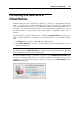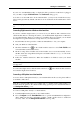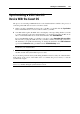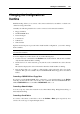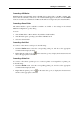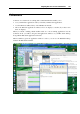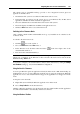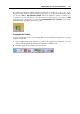User`s guide
Working in a Virtual Machine 143
3 Start the virtual machine, and install the native driver for the printer in the guest operating
system. For detailed information on installing the printer driver, refer to the printer's
manufacturer documentation.
4 Then perform one of the following:
If the USB printer is already connected to your Mac, click the USB controller icon
in
the virtual machine status bar (p. 44) and select this printer in the list.
If the USB printer is not connected to your computer, connect it to your Mac. The New
USB Device dialog will appear in the guest OS window. Choose to connect it to the
virtual machine.
5 In the Windows guest operating system, follow the Add New Hardware wizard instructions.
In the Linux guest operating system, follow the procedure for adding a USB printer specific
for this Linux distribution.
Connecting Common Access Card reader
The Common Access Card (CAC) reader can work simultaneously in Mac OS X and in one
virtual machine.
Connect the CAC reader to your Mac.
In the New USB device window, click Virtual Machine. Parallels Desktop will create a virtual
copy of the CAC reader device in the virtual machine, which will make the CAC reader work in
both Mac OS and the virtual machine.