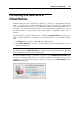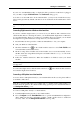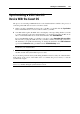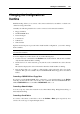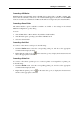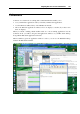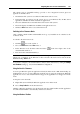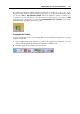User`s guide
Working in a Virtual Machine 142
If you do not want Parallels Desktop to display this dialog each time a USB device is plugged
into your Mac, configure USB Preferences in the Preferences dialog (p. 47).
To be able to use the USB device in the virtual machine, you may need to install the necessary
drivers in the guest OS. By default, such drivers can be obtained from the manufacturers of this
device.
Note: If you plug a USB 1.1 device into the USB 2.0 port, the port will be identified as USB
1.1.
Connecting iSight camera to a Windows virtual machine
If you have a built-in iSight camera, you can use it in your Windows XP or Windows Vista
virtual machine. Before connecting the camera, you should install the iSight driver for Windows
in your virtual machine. There are several ways to install the driver. For example, you can install
the iSight driver together with the Boot Camp drivers in your virtual machine:
1 Insert the Mac OS X Leopard disc or "Mac OS X Install Disc 1" into your computer.
2 Start your Windows virtual machine.
3 Click the CD/DVD icon
in the virtual machine status bar, select Real CD/DVD, and
connect the Mac OS X installation disc.
4 The Boot Camp drivers installer starts. If the installer does not start automatically, browse
the Mac OS X disc using Windows Explorer and double-click the setup.exe file in the
Boot Camp folder.
5 Follow the installer instructions. When the installation is finished, restart your virtual
machine.
Note: The iSight driver for Windows is suitable for built-in cameras only. External cameras are
not supported.
To connect the iSight camera, click the USB controller icon in the virtual machine status bar
and select the iSight camera in the list.
Connecting a USB printer to a virtual machine
You can connect a USB printer directly to your virtual machine. In this case, the printer will not
be available to Mac OS X.
Note: If you want the USB printer to be available both to your Mac and the virtual machine, you
should connect the printer to the virtual machine using a printer port. For detailed information,
see Sharing a Mac Printer (p. 137).
To connect a USB printer directly to a virtual machine:
1 Launch Parallels Desktop and choose the virtual machine.
2 Choose Configure from the Virtual Machine menu to open the Virtual Machine Configuration
dialog. Make sure that the configuration includes a USB controller and it is enabled. If
necessary, add it. See the Adding a USB Controller section (p. 220).