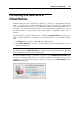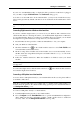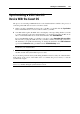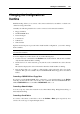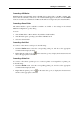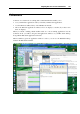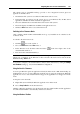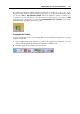User`s guide
Working in a Virtual Machine 141
Connecting USB Devices to a
Virtual Machine
Parallels Desktop provides you with the possibility to connect up to eight USB 2.0 and eight
USB 1.1 devices to a single virtual machine. This means that you can plug up to eight USB 2.0
devices and eight USB 1.1 devices into your Mac and use them from the virtual machine. To use
this feature, you should add a USB controller to the virtual machine configuration (p. 168). If
the USB controller is already present in the virtual machine configuration, make sure it is
enabled.
By default, when you plug a USB device into your Mac, the New USB Device dialog asks if you
want to connect this device to your Mac or to the virtual machine you are currently working
with.
Click Mac OS if you want to use this USB device in Mac OS X.
Click Virtual Machine if you want to use this USB device in the virtual machine you are
currently working with.
Note: If you select to connect the detected USB device to the virtual machine and then reboot
this virtual machine, the New USB Device dialog will not appear again after the reboot. The USB
device will still be connected to this virtual machine.
If you want Parallels Desktop to remember your choice, select Remember this association. The
next time you plug this USB device into your Mac, it will be automatically connected to the
destination you specified in this dialog. To change the destination, use USB Preferences in the
Preferences dialog (p. 47).