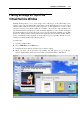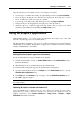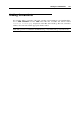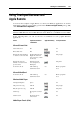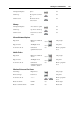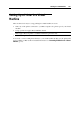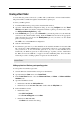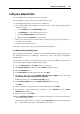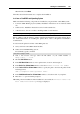User`s guide
Working in a Virtual Machine 138
- in the Local or Network Printer dialog, click Local printer attached to this computer.
In Windows 98/ME:
- click Next in the wizard's first dialog,
- for the How is this printer attached to your computer? select the Local printer option.
In Windows 95/NT:
- click Local printer.
6 Continue with the general installation procedure and install either HP Color LaserJet 8500
PS or Apple Color LW 12/660 PS driver.
Adding a printer in a Linux guest operating system
To add a printer in a Linux guest OS:
1 Start the Linux virtual machine and log in as administrator.
2 Open the /etc/printcap/ configuration file and click the Add option.
3 Select the type of printer to add: Local printer. Click Ok.
4 Printtool will attempt to detect any printers which are attached to your parallel port and
will show you the results. Click Ok.
5 Specify the details about your printer, such as a name of the printer and its related spool
directory, the location of the printer device and other options.
6 The Input Filter contains information about your specific printer and its formatting
requirements. To add your printer's information, click Select. The Configure Filter dialog will
open.
7 Choose the printer type: choose either HP Color LaserJet 8500 PS or Apple Color LW
12/660 PS driver. You can also set here other printing parameters. Click Ok.
Setting Up a Printer via Bonjour
You can set up a network printer via Bonjour only in Windows guest OSs.
To set up a printer using the Bonjour Printer wizard:
1 Launch Parallels Desktop.
2 Start your Windows virtual machine, and log in.
3 In the virtual machine, download the Bonjour for Windows installation package from the
Apple site.
4 Install Bonjour for Windows by launching the BonjourSetup.exe file from the folder to
which it was downloaded.
5 Start the Bonjour Printer wizard either by clicking its icon on the desktop or by selecting
Start -> Programs -> Bonjour -> Bonjour Printer wizard.
6 Follow the installation steps until the Install Bonjour Printer window appears.
7 In the Install Bonjour Printer window, select Generic in the Manufacturer list, and then
Generic / Postscript in the Model list for any printer model you are going to use.
8 Follow the rest of the installation steps.