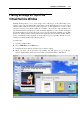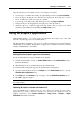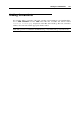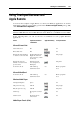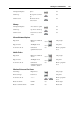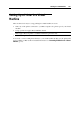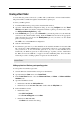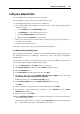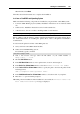User`s guide
Working in a Virtual Machine 137
Sharing a Mac Printer
You can share any printer connected to you Mac with your Windows or Linux virtual machine.
The printer will be available through the virtual machine's printer port.
To share your Mac's printer:
1 Launch Parallels Desktop, and open the virtual machine window.
2 Open the Virtual Machine Configuration dialog by choosing Configure from the Virtual
Machine menu. Make sure that the configuration includes a printer port. If necessary, add it.
See Adding and Removing Devices (p. 220).
3 In the Printer Port pane (p. 212), select Connected if you want the printer to be automatically
connected on the virtual machine startup. Click the Source field, and select the appropriate
printer from the list. You can use the Default printer option if you want to use the default
printer set in the primary OS.
Click OK to close Virtual Machine Configuration.
4 Start the virtual machine.
5 In a Windows guest OS, if you have Parallels Tools installed, the HP Color LaserJet 8500
PS or Apple Color LW 12/660 PS printer is automatically connected to your virtual machine
and you can use it at once. In a Linux guest OS or if you do not have Parallels Tools
installed in your Windows guest OS, no matter what type of printer you have, install either
the HP Color LaserJet 8500 PS, or Apple Color LW 12/660 PS printer driver and then
follow the procedure of adding a printer in a guest OS described bellow.
Warning: Do not install the driver from the installation CD, supplied with your printer, in the
virtual machine.
Adding a printer in a Windows guest operating system
To add a printer in a Windows guest OS:
1 Start the Windows virtual machine and log in as administrator.
2 Open the Windows Start menu, select Control Panel.
3 In the Control Panel window, select the Printers and Faxes (or Printers, or Printers and Other
Hardware) item.
4 Open the Add Printer wizard:
In Windows XP click the Add a printer link.
In Windows 95 /98 /NT /ME /2000 /2003 double-click the Add printer icon.
5 In the Add Printer wizard:
In Windows Vista:
- click Add a local printer,
- select Use an existing port and click Next.
In Windows 2000 /XP /2003:
- click Next in the wizard's first dialog,