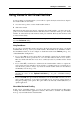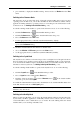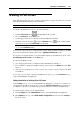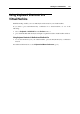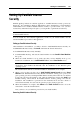User`s guide
Working in a Virtual Machine 129
Setting Up Parallels Internet
Security
Parallels Desktop includes an antivirus application - Parallels Internet Security powered by
Kaspersky
®
. It is available for Windows XP, Windows Vista, and Windows 7 virtual machines
with Parallels Tools installed. Parallels Internet Security is provided with a one year free
activation key. When the trial period expires, you can purchase a permanent activation key.
Note: You need the Internet connection to download the Parallels Internet Security package
from the Parallels website.
You can install any other antivirus application you like in your virtual machine. Use the
standard installation procedure for this application.
Setting up Parallels Internet Security
After Parallels Tools installation, you will be offered to install Parallels Internet Security. To
install Parallels Internet Security, click Install, and follow the wizard's instructions.
To install Parallels Internet Security manually:
1 Launch Parallels Desktop, and start the virtual machine from the Parallels Virtual Machines
list (p. 36).
2 When the virtual machine boots up, make sure that you have Parallels Tools (p. 97)
installed. To install them, choose Install Parallels Tools from the Virtual Machine menu.
Note: If you created your virtual machine using the Express Windows mode, Parallels Tools
should have been installed automatically after the installation of the Windows guest
operating system.
The virtual machine will reboot when the installation of Parallels Tools is complete.
3 When you log in after rebooting, choose Install Parallels Internet Security from the Virtual
Machine menu. Parallels Internet Security Installer will launch, offering you to protect your
guest operating system by activating Parallels Internet Security. Please take into account that
it may take some time the installer to start. After the installer has started, click Install, and
Parallels Desktop will download the Parallels Internet Security package and start the
installation. The installation is performed in the unattended mode and the software is
activated automatically. You can view the operation progress in the progress bar.
4 When the installation is complete, click Reboot in the Install Succeed window to close the
wizard and to restart the virtual machine.
Now you have a one year antivirus protection in your virtual machine.
Removing Parallels Internet Security