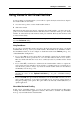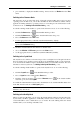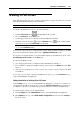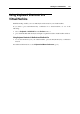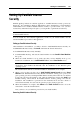User`s guide
Working in a Virtual Machine 128
Installing Applications in a Virtual
Machine
You can install software inside your virtual machine in the same way as you would do on any
other real computer:
using a CD or DVD disc or image file containing the application installation files
using a USB drive containing the application installation files
by downloading the necessary application from the network.
If you want to install an application from a real CD/DVD drive on your Mac, connect it first to
the virtual machine, and then insert the disc into this drive. For detailed information on how to
connect CD/DVD drives to your virtual machine, refer to CD/DVD Settings (p. 206).
If you want to install an application from an existing CD or DVD image file, specify the path to
the image file in Virtual Machine Configuration. For detailed information on connecting image
files to your virtual machine, refer to CD/DVD Settings (p. 206).
If you want to install an application from a USB device, you should first add a USB controller to
the virtual machine using Virtual Machine Configuration. For detailed information on how you
can do it, refer to Adding and Removing Devices (p. 220). Then connect the USB device to your
virtual machine (p. 141).
If you want to install an application through the network, first make sure that your virtual
machine is connected to it. By default, all virtual machines created in the Express or Typical
modes are set to operate in the Shared Networking mode. In this mode, your virtual machine can
access the Internet while being invisible to other computers on the network, except your
Macintosh computer and the other virtual machines running on it. For more information on
connecting virtual machines to the network and available network mode, refer to Networking in a
Virtual Machine (p. 228).