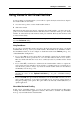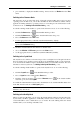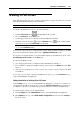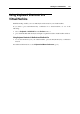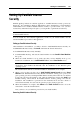User`s guide
Working in a Virtual Machine 125
Working in Full Screen
In the Full Screen mode, the guest operating system window occupies the whole screen, and all
Mac OS X and Parallels Desktop controls are hidden.
Note: You can change the virtual machine view mode only when the virtual machine is running.
To switch to the Full Screen mode, do one of the following:
Click the Full Screen button
in the Parallels Desktop toolbar.
Choose Full Screen from the View menu.
Use the appropriate hot key combination (Alt+Cmd+Return by default).
Click the down arrow button
near the Coherence button in the virtual machine
status bar (p. 44), and select Full Screen from the menu.
Note: The default hot key combinations can be configured on the Keyboard and Mouse pane
(p. 53) of the Preferences dialog.
You may also choose the type of animation that will be displayed when switching to the Full
Screen mode and back. For details, please refer to Appearance Preferences (p. 50).
If you want your virtual machine to use all available displays in the Full Screen mode, select
Use All Displays in Full Screen from the View menu.
To return to the Window mode:
press the appropriate hot key combination (Alt+Cmd+Return by default), or
press Ctrl+Alt to display the Parallels Desktop menus and choose Window from the View
menu, or
click the corresponding active screen corner if you set active screen corners for the Full
Screen Mode.
To set active screen corners or change other Full Screen options, go to the Full Screen pane (p.
196) of Virtual Machine Configuration.
Setting a Restriction on Switching From Full Screen
In the Security pane (p. 179) of Virtual Machine Configuration, you can set a restriction on
switching from the Full Screen mode. If you select the Exit full screen mode option in this pane,
you will have to provide your administrator password each time you want to exit Full Screen.
To edit the security settings of your virtual machine:
1 Select Configure from the Virtual Machine menu to open Virtual Machine Configuration.
2 Click Options at the top of the Virtual Machine Configuration window and select Security in
the list of options.