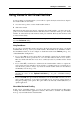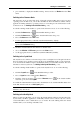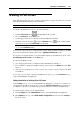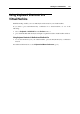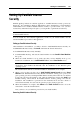User`s guide
Working in a Virtual Machine 124
In the Modality mode, you can:
Simply resize the virtual machine window by dragging its right corner.
Resize the virtual machine window and change the ratio of its sides by pressing and holding
Alt and dragging the window right corner.
Resize the virtual machine window and dynamically adjust the screen resolution by pressing
and holding Shift and dragging the window right corner.
To switch a running virtual machine to the Modality mode, do one of the following:
Choose Modality from the View menu.
Click the Modality button
in the Parallels Desktop toolbar.
Use the appropriate hot key combination (Ctrl+Alt+Cmd+Return by default).
Click the down arrow button
near the Coherence button in the virtual machine
status bar (p. 44), and select Modality from the menu.
Note: The default hot key combinations can be configured on the Keyboard and Mouse pane
(p. 53) of the Preferences dialog.
To switch the virtual machine from Modality to another view mode:
Choose Window, Full Screen, or Coherence from the View menu.
Use the appropriate hot key combination (Ctrl+Alt+Cmd+Return by default).
When you switch back from Modality to the Window view mode, the toolbar is hidden. If you
want to add it back to the virtual machine window, choose Show Toolbar from the View menu.
To customize the Modality settings, refer to the Modality pane (p. 198) of Virtual Machine
Configuration.