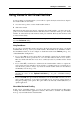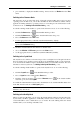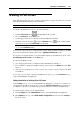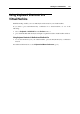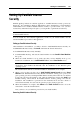User`s guide
Working in a Virtual Machine 123
press Ctrl+Alt to display the Parallels Desktop menus and choose Window from the View
menu.
Switching to the Coherence Mode
The Coherence mode provides high level of integration between Mac OS X and your guest
operating system. In this mode, you can have the Mac OS X Dock, Windows taskbar, and any
applications running under these operating systems on one desktop. For more information on the
Coherence mode, see Working in the Coherence Mode (p. 148).
To switch a running virtual machine to operate in the Coherence mode, do one of the following:
Click the Coherence button
in the Parallels Desktop toolbar.
Click the Coherence button
in the virtual machine status bar (p. 44).
Choose Coherence from the View menu.
Use the appropriate hot key combination (Ctrl+Cmd+Return by default).
Note: The default hot key combinations can be configured on the Keyboard and Mouse pane
(p. 53) of the Preferences dialog.
To switch the virtual machine from Coherence to another mode:
choose the Window or Full Screen option from the View menu or
use the appropriate hot key combination (Ctrl+Cmd+Return by default).
Switching to the Crystal Mode
The Crystal mode is similar to Coherence but provides even higher level of integration between
the host and the guest operating systems. In this mode all Parallels Desktop control elements,
icons, and menus are hidden except for the Parallels Status icon in the Mac menu bar. For more
information on the Crystal mode, see Working in the Crystal View Mode (p. 152).
To switch a running virtual machine to operate in the Crystal mode, do one of the following:
Click the Crystal button
in the Parallels Desktop toolbar.
Choose Crystal from the virtual machine View menu.
Click the down arrow button
near the Coherence button in the virtual machine
status bar (p. 44), and select Crystal.
To switch the virtual machine from Crystal to the Window mode, click the Parallels Status icon
in the Mac menu bar and choose Exit Crystal option.
Note: You can switch from Crystal to the Window mode only. You can then switch from
Window to any other mode.
Switching to the Modality Mode
When you switch to Modality, you can resize the virtual machine windows and place them side
by side with your Mac's applications. A Modality window can be scaled to any size, and its
content will still be active, which allows you to monitor the tasks running inside the virtual
machine while you are working on the Mac's side.