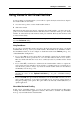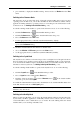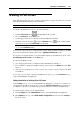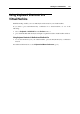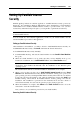User`s guide
Working in a Virtual Machine 121
Using Mouse in the Virtual Machine
To start working in a virtual machine, you need first to capture the keyboard and mouse input in
the virtual machine. To this effect:
1 move the mouse pointer over the virtual machine window
2 click in the window
When the keyboard and mouse input is captured in the virtual machine, you cannot move the
pointer out of the virtual machine window and all keystrokes and button clicks go to the virtual
machine. To release the keyboard and mouse back, press Ctrl+Alt. The keyboard and mouse will
be released immediately.
Note: The default hot key combinations can be configured on the Keyboard and Mouse pane (p.
53) of the Preferences dialog.
Using SmartMouse
If you want to automatically capture and release the keyboard and mouse input, you should
install Parallels Tools (p. 97) in your virtual machine. The Parallels Tools installation enables
the SmartMouse feature. You can configure or disable this feature in the Services pane (p. 177)
of Virtual Machine Configuration:
If you select On, the mouse input will be automatically captured in the virtual machine
window when the mouse pointer hovers over it and then released when it moves back to
Mac OS, which will make the mouse move seamlessly between your Mac and the virtual
machine.
If you select Off, you will need to click inside the virtual machine window to capture the
mouse input, and press Ctrl+Alt to release it back to your Mac. It may be convenient if you
want the mouse pointer to always stay inside the virtual machine window in the Window
and Modality view modes (p. 122).
Note: Ctrl+Alt is the default key combination. You can define another key combination for
releasing the mouse in the Keyboard and Mouse (p. 53) pane of Parallels Desktop
Preferences.
If you select Auto, the option will automatically become disabled (Off) each time you use a
game, graphic application, or any other program that uses its own mouse pointer instead of
using the operating system pointer. The option will be automatically enabled (On) after you
quit the application.
Mouse Wheel Horizontal Scrolling
In this version of Parallels Desktop, you can use the mouse wheel horizontal scrolling when
working with virtual machine applications windows. This feature is available only if Parallels
Tools (p. 16) are installed in the virtual machine.