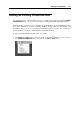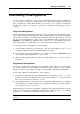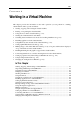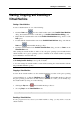User`s guide
Working in a Virtual Machine 120
click the Pause button in the Parallels Desktop toolbar or
choose Pause from the Virtual Machine menu.
When a virtual machine is paused, its window is grayed out. To continue running the virtual
machine, click the Start button
in the Parallels Desktop toolbar or choose Resume from
the Virtual Machine menu.
Parallels Desktop is designed to operate like an ordinary computer application. This means that
you do not have to change the virtual machine's state from running to paused, suspended, or
stopped before putting your Mac to sleep. In sleep mode, your Mac does not allocate any
resources to the running applications (including Parallels Desktop and all virtual machines) so
that they are stopped automatically. As you start your Mac, all the applications are automatically
up and running again.
Note: By default, you cannot suspend or pause your Boot Camp virtual machine because this
may damage the Boot Camp partition. For detailed information on suspending your Boot Camp
virtual machine, see Suspending a Boot Camp Virtual Machine (p. 281).
Setting a Restriction on Changing the Virtual Machine State
If you select the Change virtual machine state option in the Security pane (p. 179) of Virtual
Machine Configuration, you will have to provide your administrator password each time you
want to start, stop, suspend, or otherwise change the virtual machine state.
To edit the security settings of your virtual machine:
1 Select Configure from the Virtual Machine menu to open Virtual Machine Configuration.
2 Click Options at the top of the Virtual Machine Configuration window and select Security in
the list of options.