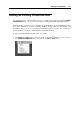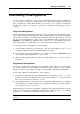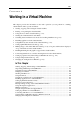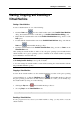User`s guide
Working in a Virtual Machine 117
Starting, Stopping, and Resetting a
Virtual Machine
Starting a Virtual Machine
To start a virtual machine, do one of the following:
Click the Start button
near the virtual machine name in the Parallels Virtual Machines
dialog. For detailed information on this dialog, see Parallels Virtual Machines Dialog (p. 36).
Right-click the virtual machine name in the Parallels Virtual Machines dialog, and choose the
Start option.
Double-click the virtual machine name in the Parallels Virtual Machines dialog, and click the
Start button
in the Parallels Desktop toolbar.
Click the virtual machine in the Parallels Virtual Machines dialog, and choose Start from the
Virtual Machine menu.
After starting the virtual machine, it will boot into the guest operating system installed in this
virtual machine. If no guest operating system is installed in the virtual machine, Operating
System Installation Assistant will start.
Note: 1. You can start virtual machines only if your copy of Parallels Desktop is activated. See
the Activating Parallels Desktop section (p. 20) for details.
2. You can manage the virtual machine content without starting the virtual machine with the
help of Parallels Mounter (p. 267).
Stopping a Virtual Machine
To turn off the virtual machine, use the standard shutdown procedure of the guest operating
system installed in it, or click the Shut Down button
in the Parallels Desktop toolbar. If
the guest operating system cannot be shut down for some reason or other, you can forcibly stop
the virtual machine by doing one of the following:
clicking the Stop button
in the Parallels Desktop toolbar or
choosing Stop from the Virtual Machine menu.
Warning: If you forcibly stop the virtual machine, you may lose all unsaved data.
Resetting a Virtual Machine
If some program error has caused your virtual machine to hang, you may wish to reset the
virtual machine.