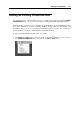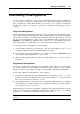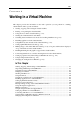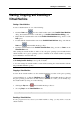User`s guide
Setting Up a Virtual Machine 115
Downloading Virtual Appliances
If you do not have enough time to create a new virtual machine with the required configuration,
you can download a ready-to-use virtual machine with a predefined configuration. Besides the
basic configuration, pre-built virtual machines also may have a set of applications installed in
the guest OS, so that you do not have to spend time on installing and setting up the required
software.
Using Linux Virtual Appliances
Such pre-built Linux virtual machines with target services and applications installed in the guest
OS are called Parallels Virtual Appliances. Linux Virtual appliances are built by the Parallels
experts and are available for downloading at the Parallels Technology Network page. You can
also access the virtual appliances online storage via the Parallels Desktop menu by choosing
Download from the File menu. Parallels Desktop redirects you to the Parallels Technology
Network page where you will be able to choose the virtual machines that suit you most.
To start using a Linux virtual appliance, do the following:
1 On the Parallels Technology Network page, click the virtual appliance's title to view
configuration details and the guest OS administrative credentials.
2 Download the desired virtual appliance to your Mac by clicking the GET APP link and
choosing the download link with the .dmg file format.
3 When the virtual appliance file is downloaded, double-click the the .dmg file to start the
installation.
Using Windows Virtual Appliances
You can also use Windows virtual appliances in Parallels Desktop. Microsoft provides Virtual
PC virtual machines with preinstalled trial Windows XP or Windows Vista. Parallels
Transporter enables you to migrate from a Microsoft Virtual PC to a Parallels virtual machine.
To start using a Windows virtual appliance, do the following:
1 Download the Virtual PC with preinstalled Windows self-extracting archive (.exe) from
the Microsoft website. For Windows Vista, there may be additional .rar files. Download
them to the same directory as the main .exe file.
2 Start Parallels Transporter and migrate from a Virtual PC virtual machine into a Parallels
virtual machine. For detailed information on migrating from third-party virtual machines,
see Parallels Transporter User's Guide.
Parallels Transporter extracts the Virtual PC configuration file and all hard disk files from the
archive and converts them into the Parallels virtual machine configuration file (.pvs) and hard
disk files (.hdd). All data and configuration settings are preserved.
Note: When the trial period for using Windows expires, you will have to activate it to proceed
using it.