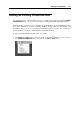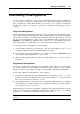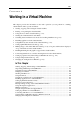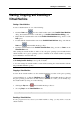User`s guide
Setting Up a Virtual Machine 114
Importing Physical Computers and
Virtual Machines
Apart from creating a new virtual machine from scratch with the help of New Virtual Machine
Assistant (p. 77, p. 33), you can create it through migration using Parallels Transporter.
Parallels Transporter enables you to migrate selected volumes or the whole of a physical
computer or a VMware, Microsoft Virtual PC, and VirtualBox virtual machine into a Parallels
virtual machine or Parallels virtual disk. Depending on what kind of computer you want to
migrate, you can choose among several migration scenarios. For the detailed description and
functions of these scenarios, refer to Using Parallels Transporter (p. 263) or to Parallels
Transporter User's Guide.
To create a new virtual machine through migration:
1 Launch Parallels Desktop.
2 From the File menu of Parallels Desktop, choose Import. Parallels Transporter opens.
Note: You can also open Parallels Transporter from the following location:
/Applications/Parallels.
3 Follow the assistant's instructions. It will help you choose the migration scenario and will
guide you through the migration process.