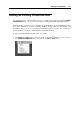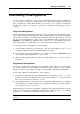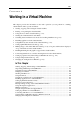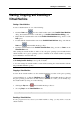User`s guide
Setting Up a Virtual Machine 113
2 In the Finder window, locate the virtual machine bundle or configuration file, select it, and
click Open.
Parallels Desktop virtual machine bundle has the .pvm extension.
Parallels Desktop 3 and earlier configuration file has the .pvs extension.
VMware configuration file has the .vmx extension.
Virtual PC configuration file has the .vmc extension.
VirtualBox configuration file has the .xml extension.
Note: Parallels Desktop and VMware Fusion virtual machines may be stored in Mac OS X
as bundles of files. The configuration file is stored inside the virtual machine bundle.
3 The next step depends on the virtual machine you selected:
If you selected a virtual machine created in Parallels Desktop 4 or 5, its window will
open. When you start this virtual machine, Parallels Desktop will offer you to update
Parallels Tools.
If you selected a virtual machine created in Parallels Desktop 3 or earlier, its window
will open, and Parallels Desktop will offer you to convert it to the new format. This
process may require significant time.
If you selected a third-party virtual machine, Parallels Transporter will launch to guide
you through the steps of converting this virtual machine to the Parallels Desktop 5
format. For detailed information, see Parallels Transporter User's Guide.
4 If you added a virtual machine created in the previous version of Parallels Desktop or a
third-party application (VMware Fusion, Microsoft Virtual PC, or VirtualBox), you need to
install Parallels Tools in it (p. 97).
Additionally, to add a Parallels virtual machine to Parallels Desktop 5, you can simply locate its
.pvm bundle or .pvs configuration file, and drag it to the Parallels Virtual Machines list (p. 36).
If your copy of Parallels Desktop is not activated, you will be prompted to activate it when the
virtual machine is added to Parallels Desktop 5. For more information about the activation, see
Activating Parallels Desktop (p. 20).