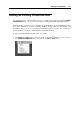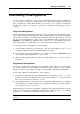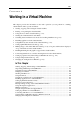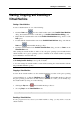User`s guide
Setting Up a Virtual Machine 111
Removing Parallels Tools
Parallels Tools can be removed through a general procedure of removing applications from the
operating system installed in your virtual machine.
Removing from a Windows guest OS
1 Start the virtual machine and log in to the guest OS.
2 From the Windows Start menu, choose Control Panel > Add or Remove Programs. In
Windows Vista, choose Control Panel > Programs and Features.
3 Select Parallels Tools in the list and click Remove.
4 When Parallels Tools are removed, restart the guest operating system.
Removing from a Linux guest OS
Perform the following actions before removing Parallels Tools:
Close all applications in the guest operating system.
Disable the 3D accelerated window manager if you use any.
To remove Parallels Tools:
1 Start the virtual machine.
2 To remove Parallels Tools, you should connect and mount the prl-tools-lin.iso
image and launch Parallels Tools Installer. See Installing Parallels Tools in a Linux Guest OS
(p. 103) for detailed information how you can do it.
3 Follow the Parallels Tools Installer instructions. When prompted to choose the action to
perform, select Remove and press Enter.
4 When Parallels Tools are successfully removed, press Enter to close the window.
Removing from Mac OS X Server Leopard
1 Start the virtual machine, and log in to the guest OS.
2 To remove Parallels Tools, you should connect and mount the prl-tools-mac.iso
image and launch Parallels Tools Installer. See Installing Parallels Tools in Mac OS X (p. 106)
for detailed information how you can do it.
3 Open the mounted image of the disc and double-click the Uninstall Parallels Tools icon to
start the uninstallation.
4 In the Welcome window, click Uninstall. Enter the password when prompted.
5 In the Uninstallation window, you can see the process of Parallels Tools being removed from
your virtual machine.
6 In the Uninstallation Completed window, click Restart to finish the uninstallation and quit the
assistant.