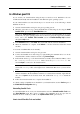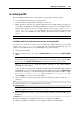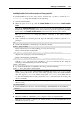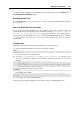User`s guide
Setting Up a Virtual Machine 110
1 Start the virtual machine.
2 When the guest OS boots up, choose Install Parallels Tools from the Virtual Machine menu of
Parallels Desktop.
3 This will connect the prl-tools-mac.iso image to your virtual machine's CD/DVD-
ROM.
4 Open the Parallels Tools CD-ROM mounted on the virtual machine's desktop and double-
click the Install icon.
5 In the Welcome window, click Continue.
6 In the Select a Destination window, specify the disk for Parallels Tools to be installed to and
click Continue.
7 In the Standard Install on "Macintosh HD" window, click Install. Specify your name and
password when prompted.
When the updating is complete, click Restart to quit the installer and restart your virtual
machine.