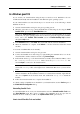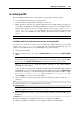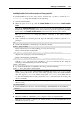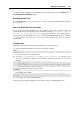User`s guide
Setting Up a Virtual Machine 105
To edit the settings of Parallels Tools installed in your virtual machine, use the Services pane of
the Virtual Machine Configuration dialog.
Reinstalling Parallels Tools
To reinstall Parallels Tools, remove them (p. 111) first, and then install them again using the
above procedure.
How to check if Parallels Tools are installed
If you are not sure whether Parallels Tools are installed, you can easily check this. Start your
virtual machine and look at the status bar of its window: if the tip "Press Ctrl + Alt to
release the mouse and keyboard" appears in the status bar of the virtual machine's
window, this means that Parallels Tools are not installed. When Parallels Tools are installed,
you do not need to press any key to release the mouse and keyboard - they are released
automatically.
Troubleshooting
Parallels Tools installer can be blocked by SELinux. To solve this problem:
1 Start a terminal and determine your version of kernel by entering
uname -r
2.6.18-8.el5
2.6.18-8.el5 is the version of your kernel.
2 Open the /boot/grub/grub.conf file or /boot/grub/menu.lst (depends on the
version of your Linux operating system) and find the entry that corresponds to your version
of kernel.
title Red Hat Enterprise Linux Server (2.6.18-8.el5)
root (hd0,0)
kernel /vmlinuz-2.6.18-8.el5 ro root=/dev/VolGroup00/LogVol00 rhgb quiet
initrd /initrd-2.6.18-8.el5.img
3 Type the following text at the end of the entry:
selinux=0
and the whole entry will be:
kernel /vmlinuz-2.6.18-8.el5 ro root=/dev/VolGroup00/LogVol00 rhgb quiet
selinux=0
4 Save the file and restart the virtual machine.
After the restart, mount the Parallels Tools disc image and try to install Parallels Tools.