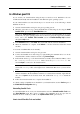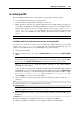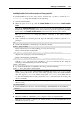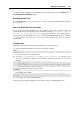User`s guide
Setting Up a Virtual Machine 104
Installing Parallels Tools in other versions of Linux guest OSs
To install Parallels Tools in the older versions of Linux OSs, you have to mount the prl-
tools-lin.iso image file manually. Do the following:
1 Start the virtual machine.
2 When the guest OS boots up, click the Virtual Machine menu and choose Install Parallels
Tools.
Note: If the Install Parallels Tools option is grayed out, make sure that Parallels Tools can be
installed in your guest operating system. To see the list of guest OSs supported by Parallels
Tools, refer to the Parallels Tools Overview section in Parallels Desktop User's Guide.
The prl-tools-lin.iso image file will be connected to the virtual machine's
CD/DVD drive.
3 Start a terminal in your Linux guest OS. Type the following command to gain the root
privileges:
su
4 Check if the Parallels Tools CD image is mounted by entering
mount | grep iso9660
If this command does not return anything, proceed to the next step.
If this command returns anything like
/dev/cdrom on /media/cdrom type iso9660 (ro,exec,nosuid,nodev,uid=0),
skip the next step and proceed to the following one.
If this command returns anything like
/dev/cdrom on /media/cdrom type iso9660 (ro,noexec,nosuid,nodev,uid=0)
with the noexec option present in parentheses, you need to unmount the disc using the
following command and then proceed to the next step:
umount /dev/cdrom
5 To mount the Parallels Tools installation disc image, enter the following:
mount -o exec /dev/cdrom /media/cdrom
Note: /dev/cdrom is the virtual machine's CD/DVD drive and /media/cdrom is the
mount point for this device. In some of the Linux operating systems the virtual CD/DVD
drive may appear as /dev/hdb and the mount point /mnt/cdrom. Some Linux OSs do
not have the CD/DVD drive mount point. In this case, you should create the mount point
directory manually.
6 When the installation disc image is mounted, change the directory to the CD/DVD drive
directory using
cd /media/cdrom/
7 In the CD/DVD drive directory, enter the following to launch Parallels Tools installation:
./install
Note: You must have the root privileges to run this command.
8 Follow the Parallels Tools Installer instructions to complete the installation.
9 When the installation of Parallels Tools is complete, restart your virtual machine.
Note: If X Server fails to start in your virtual machine, you can install Parallels Tools
manually in text mode (p. 277).