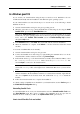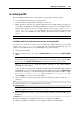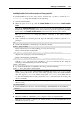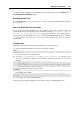User`s guide
Setting Up a Virtual Machine 103
In a Linux guest OS
Before installing Parallels Tools in a Linux guest OS, perform the following actions:
Close all applications in the guest operating system.
Disable the 3D accelerated window manager if you use any.
Make sure that you have the gcc package and kernel sources installed. If these packages are
not installed, the Parallels Tools installer will inform you about this you. The kernel sources
package name depends on the type of Linux operating system you use: it can be kernel-
devel, or kernel-headers, or something else. For more information about the kernel
sources, refer to the Installing the GCC package and Kernel Sources in Linux (p. 278)
section.
Note: To install Parallels Tools in your virtual machine, you must have the root privileges.
Installing Parallels Tools in the most recent versions of Linux guest OSs
If you have one of the most recent versions of Linux OSs (Ubuntu, Fedora) in your virtual
machine, the prl-tools-lin.iso image file will be mounted automatically after you
connect it to the CD/DVD drive. To install Parallels Tools, do the following:
1 Start the virtual machine.
2 When the guest OS boots up, click the Virtual Machine menu and choose Install Parallels
Tools.
Note: If the Install Parallels Tools option is grayed out, make sure that Parallels Tools can be
installed in your guest operating system. To see the list of guest OSs supported by Parallels
Tools, refer to the Parallels Tools Overview section in Parallels Desktop User's Guide.
The prl-tools-lin.iso image file will be connected to the virtual machine's
CD/DVD drive and mounted.
You can connect and mount the Parallels Tools ISO image file manually. Right-click the
CD/DVD drive icon in the virtual machine's window status bar and choose Connect Image.
In the Finder window, go to the hard disk folder (normally named "Macintosh HD"), select
the /Library/Parallels/Tools/ folder, select the prl-tools-lin.iso file,
and click Open to connect it to the virtual machine.
3 Start a terminal in your Linux guest OS. Type the following command to gain the root
privileges:
su
4 Change the directory to the CD/DVD drive directory using
cd /media/cdrom/
Note: In some of the Linux operating systems, the mount point for the virtual CD/DVD
drive may appear as /media/Parallels\ Tools/.
5 In the CD/DVD drive directory, enter the following command to launch Parallels Tools
installation:
./install
6 Follow the Parallels Tools Installer instructions to complete the installation.
7 When the installation of Parallels Tools is complete, restart your virtual machine.